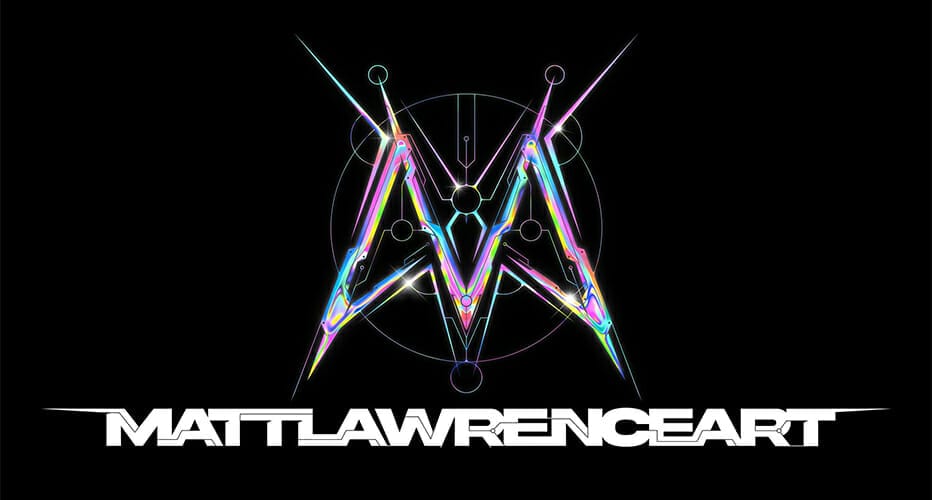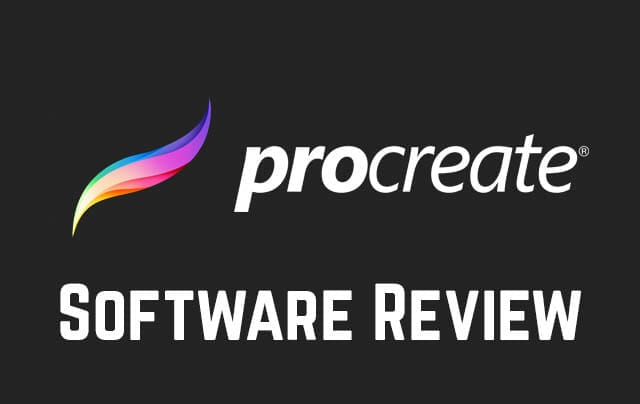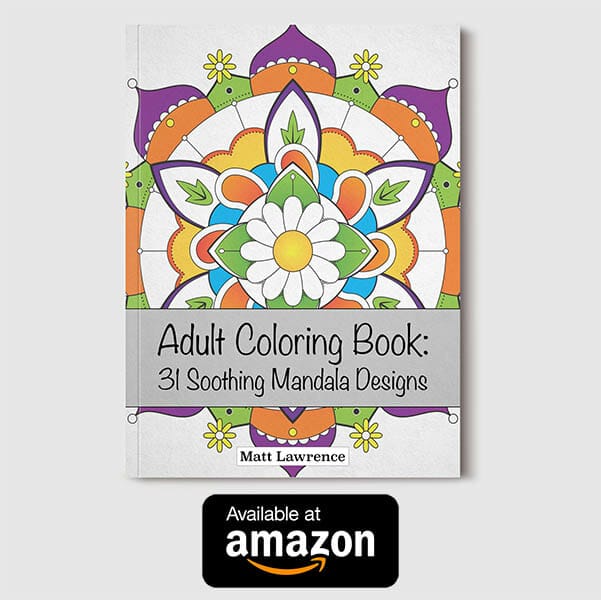Are you an artist? Love to paint but too lazy to actually go to the store and buy paint? I know your pain. Lucky for us, there’s some great digital drawing/painting software for the iPad, and it’s the hilariously named Procreate. Check out my Procreate review and see what’s to love about this amazing digital drawing tool.
Are you an artist? Love to paint but too lazy to actually go to the store and buy paint? I know your pain. Lucky for us, there’s some great digital drawing/painting software for the iPad, and it’s the hilariously named Procreate. Check out my Procreate review and see what’s to love about this amazing digital drawing tool.
It’s Easy To Procreate
I’m not much of a painter but it’s an area I’ve wanted to expand into for a long time. I typically work in a vector format (Adobe Illustrator), which means digital painting is more or less out of reach. After trying out Adobe Illustrator Draw, I found it somewhat limiting as an iPad drawing program. I decided to drop the ten bucks for Procreate, and was up and running within minutes.
Procreate comes with a wide range of customizable brushes. It took a bit of playing around to find what I liked, with different tools for different uses.
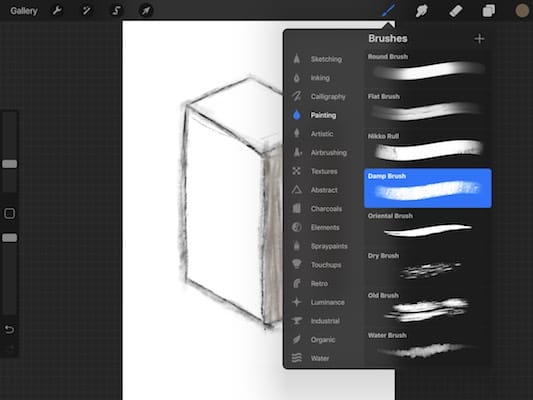
I found myself using the “damp brush” the most, as this brush provides a realistic painted texture and is easy to control with size/layering. There are lots of great options for airbrushing, pencils and other tools as well. Procreate allows users to shade with the side of an Apple Pencil, creating a more realistic artistic response.
Side note: I’d highly recommend the Apple Pencil as a drawing tool, as it’s hands-down the best stylus out there.
Colors Are A Breeze
Procreate offers several different methods to adjust colors. I like using the color wheel shown in the pic below. However I showed the program to a friend who’s a traditional painter, and he said that it’s somewhat limiting because you can’t mix colors. Since I have no idea what I’m doing this wasn’t a problem for me though. Take that, traditional art!
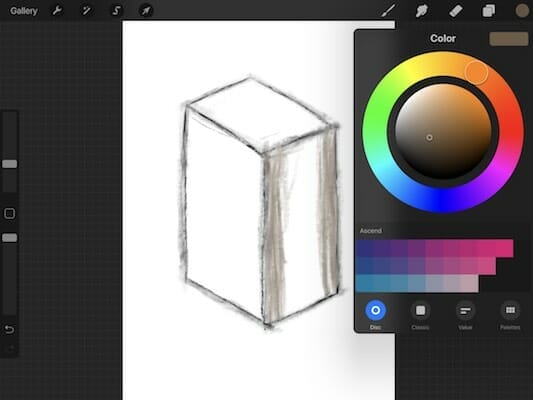
Take A Video Of Your Artwork
Procreate has a cool function that lets you record a video of your artwork. The files are gigantic, but I could see this function being cool for making speed painting videos. I’d suggest knowing what you’re doing first, otherwise you’ll be doing some heavy editing. Procreate also tracks how long you’ve spent on a project. My introductory project took about 26 hours from start to finish, involving a lot of fumbling around. Speaking of which…
An Example of A Procreate Digital Painting
What can you make with Procreate? Let’s have a look at the first project I made:

Available for license
I started off with a more cubist style that I’d utilized on past works, but eventually wound up erasing and redoing most of what I’d started with as I figured out the program. Here’s another work I knocked out in about 2.5 hours. It’s quite a bit more unfinished, but another two hours of refinement would polish it up nicely.

Also available for license
I still don’t really know what I’m doing yet, but as I perfect my technique I’ll offer more tips.
Conclusion
Procreate is hands down one of the most fun and entertaining pieces of digital art software out there. If you have an iPad and Apple Pencil, spending $10 for Procreate is a no brainer. The program keeps getting better and better, so get a copy and get artistic!
Like what you see? Hire me to create some art!